Communities
The community feature offers a way for students, coaches, and school admins to interact in one place, and openly.
The community feature is modeled as a Q&A platform where users can post questions and get answers from community members. Anyone can answer, and up-voted answers will float to the top of the list of answers. There is no down-voting.
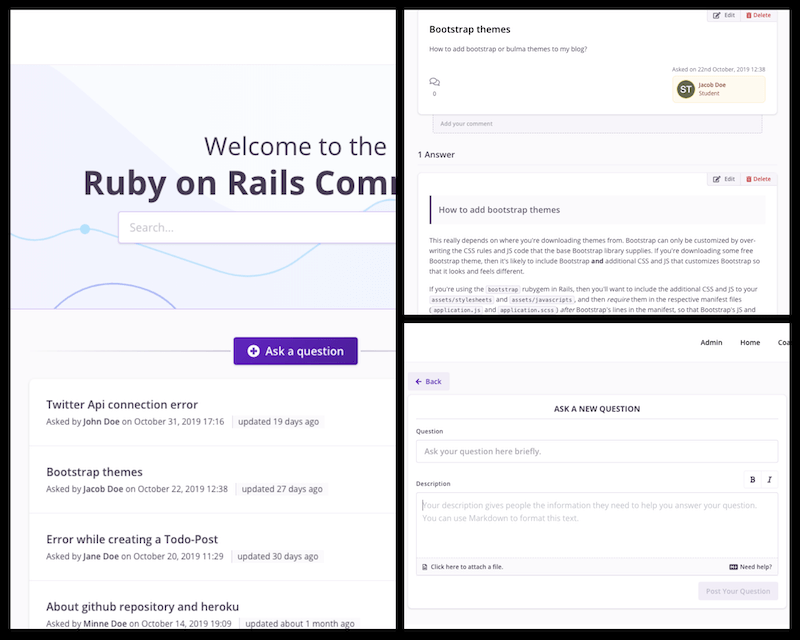
Access to communities
Students are allowed into a community when the course they're in is linked to a community. This makes it possible for students in different courses to interact in the same space.
Coaches and school admins always have access to all communities in your school.
Maintaining a community is optional
This is an optional feature, and you need to link communities to a course before students in a course gains access to it. You can use communities privately just for school admins and coaches, if you'd like, but students can be pretty good at helping each-other so this is definitely an approach that you should consider.
Moderation
Coaches and school-admins can moderate communities since they have the ability to edit questions and answers, and to archive all posts. All edits are versioned, and a history of questions and answers are visible to everyone.
Creating & editing communities
You can create many communities if you'd like, to categorize what's discussed in each, and can control which courses are linked to each. Communities can be managed from their page in the school administration interface, which can be accessed via the navigation bar:
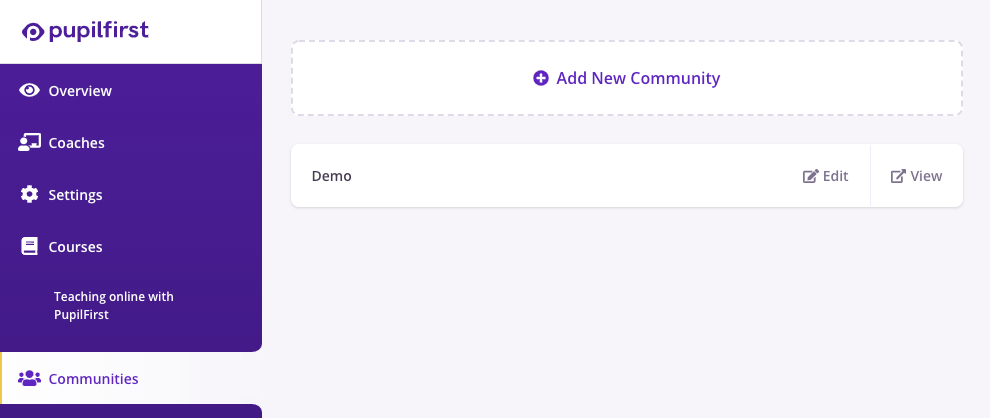
When creating a new community, you need to give it a name. You can also edit a few other properties:
Should students be allowed to discuss targets in this community?
Enabling this option will make the Discuss tab appear inside the student's target window, and will allow students to link targets in a course to community posts.
The Discuss tab allows students to create questions in the community that are linked to the target that they came from. This allows future students see questions asked in the community that's related to the target that they're currently looking at. Doubts about a target are often similar, so it can be a useful for your students to keep them grouped close to the source material.
Give access to students from:
Select a list of courses whose students will be allowed to access the community.
Other than these students, who can access communities?
Daily Community Digest
By default, users have the daily community digest setting activated. If a user is a member of one or more active communities, they'll receive up to one email per day that includes new questions and answers posted in their communities.
Users can turn this off the daily digest from their user profile page.